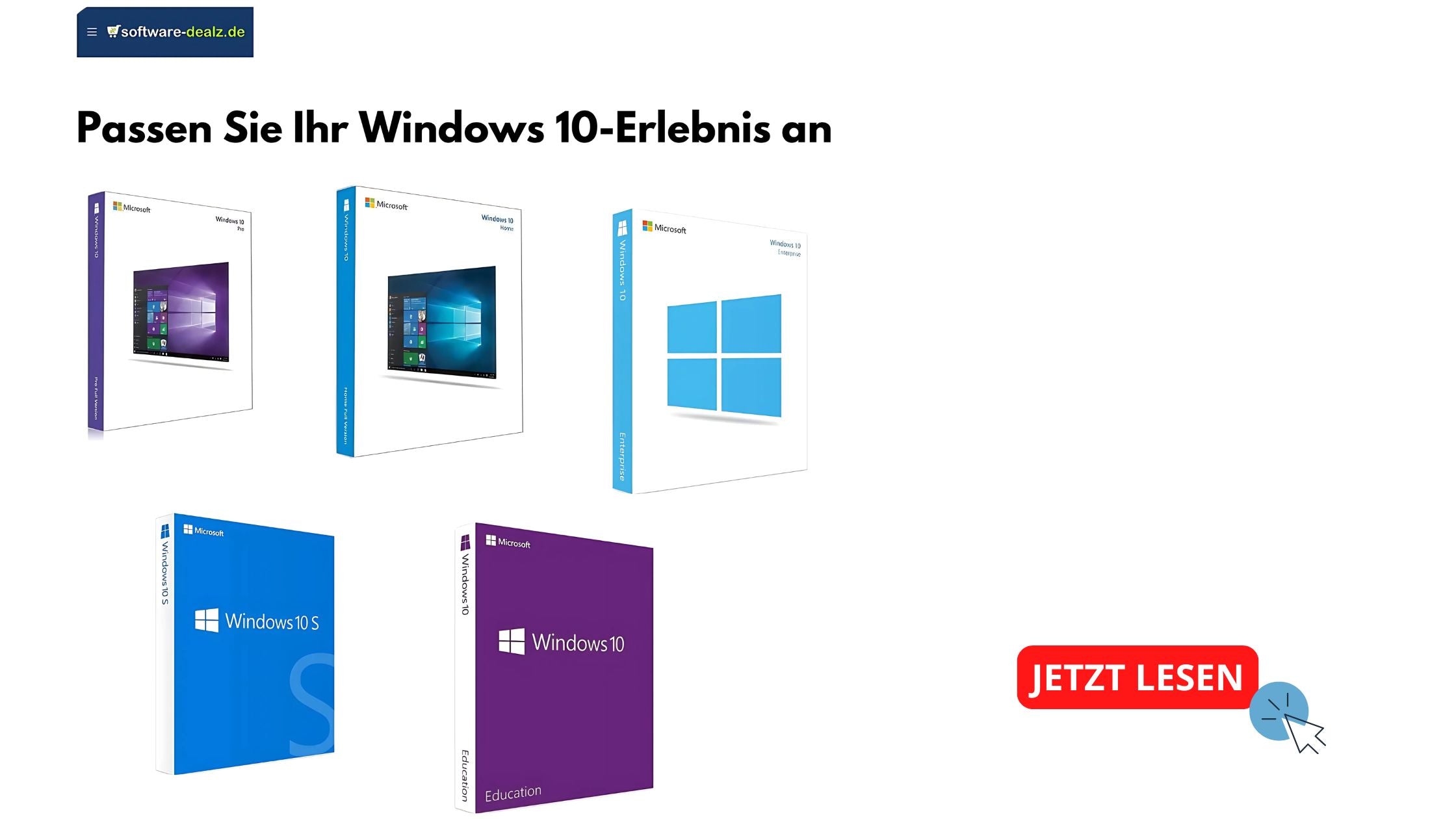Windows 10 offers a wealth of customization options that allow users to modify the operating system according to their individual needs and preferences.
Whether you're looking to increase the efficiency of your workflow, enhance the visual appeal of your desktop, or simply create a more personalized and comfortable user experience, Windows 10 provides all the tools and options you need.
If you're looking for a special version of Windows 10, consider buying Windows 10 S, which is specifically optimized for security and performance.
Personalization of the Start menu
The Start menu is central to Windows 10; customizing it can significantly increase productivity. You can customize the Start menu by adding, removing, or rearranging tiles. It is possible to adjust tiles by size and group thematically or by purpose for even more efficient use. If you need specific features for educational institutions, consider Windows 10 Education , specifically tailored to the needs of schools and universities.
Another useful customization option is changing the transparency of the Start menu. This can be adjusted under Settings > Personalization > Colors, where you can also adjust your system's accent color to create a more consistent and visually appealing user interface.
Taskbar optimization
The taskbar is another essential element that you can customize to suit your work style. You can decide which icons appear on the taskbar and how they are arranged. The taskbar can also be set to auto-hide to create more screen space when not in use. It's also possible to change the position of the taskbar—it can be placed on the sides or at the top of the screen.
For quicker access and better organization, you can use the taskbar to add direct shortcuts to programs or folders. Right-click an application icon and select "Pin to taskbar."
Screen and wallpaper settings
One of the most popular customizations in Windows 10 is changing the desktop background. Under Settings > Personalization > Background, you can set a picture, a slideshow, or a solid color as your background. You can also customize the lock screen and add widgets that display useful information like the weather or news at a glance.
Improving system security
Customizing Windows 10 isn't limited to aesthetic aspects; it also includes important security settings. Under Settings > Update & Security, you can configure Windows Update to best fit your schedule and ensure your system is always up to date.
Additionally, you can modify login options to increase security by using methods such as facial recognition, fingerprint, or PIN. This is especially important for ensuring secure access to your personal data and information.
Performance adjustments
For users who want to get the most out of their system, Windows 10 offers the ability to optimize performance through various settings.
You can adjust or disable visual effects to improve system speed under System > About > Advanced System Settings > Advanced > Performance.
Customizing your Windows 10 system is essential to ensure an optimal user experience and increase your productivity. With the numerous customization options, you can create an operating system that meets your needs both functionally and visually.
Take the time to explore and modify the diverse settings options to fully utilize the potential of your Windows 10. If you want to purchase a license, consider purchasing a Windows 10 Home key to gain access to all personalization features.
FAQs
How can I personalize the Start menu in Windows 10?
You can personalize the Start menu by right-clicking a tile, resizing it, or removing it. You can also pin new apps to the Start menu and organize them into groups.
What steps are required to customize the taskbar in Windows 10?
Right-click the taskbar and select "Taskbar Settings." There you can change the location of the taskbar, add or remove icons, and adjust the size of the taskbar buttons.
How do I change the desktop background in Windows 10?
Right-click on the desktop and select "Personalize." Under the "Background" section, you can choose between a picture, a solid color, or a slideshow for your desktop background.
Can I customize the lock screen in Windows 10?
Yes, you can customize the lock screen by going to Settings > Personalization > Lock screen. You can choose a wallpaper, select an app for detailed status, and choose other apps for quick status.
How do I adjust display settings in Windows 10?
Go to Settings > System > Display. Here you can change your display's resolution, orientation, and scaling. You can also adjust brightness and color settings.
What options are available for customizing Windows 10 themes?
You can customize themes by going to Settings > Personalization > Themes. Here you can change the theme, customize colors, sounds, mouse cursors, and desktop icons.
How can I create a more personalized user experience in Windows 10?
In addition to customizing visual elements, you can personalize your experience by setting up Cortana, customizing notifications, configuring privacy settings, and using virtual desktops for better organization.